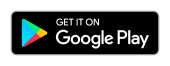Android FAQ
-
Can my device support the ARRL Mags application?
Devices running KitKat (4.4) or later will be able to use the Digital QST on Android.
Note: The ARRL Mags app is currently not compatible with Nook. ARRL digital magazines can be accessed through any mobile browser.
-
Can I read ARRL magazines on Android offline?
Yes, you have access to editions you have previously downloaded for offline use. We recommend opening the downloaded issue while still online and skimming through the Pages feature at the bottom to ensure it has fully processed.
Please note that you should not clear your app cache in between using the app and going offline; this will stop the app from fully loading when disconnected from internet and you won't be able to access your downloads.
-
How do I download issues onto my Android Device?
You may download the ARRL Mags app from the Google Play Store and log in when prompted with your arrl.org username and password.
Opening an issue begins an automatic download to your device as you read. For quickest downloads, we recommend using "Download" below the issue cover and allowing the download to complete before reading. If the download is slow to respond while the application loads, open the issue and select Menu>Download Edition to prompt download. Go to Downloads indicated by the cloud icon in the top tool bar in order to view downloaded issues on or offline.
If you encounter download errors, close out the ARRL Mags app and all background programs before going into your Settings and selecting Applications>Application Manager>QST app>Force Stop. Then select Storage>Clear Cache. Open the app and attempt the download again. If you continue encountering problems, e-mail [email protected].
-
When do I update my application?
All changes and updates to the ARRL Mags app will be instantly available to your desktop. In order to get the latest information onto your application, keep an eye out for necessary updates.
To manually update: Go into your Play Store>Menu>My apps & games. You will see a screen displaying the apps on your device that need to be updated. Select "Update" beside the ARRL Mags app.
To enable automatic updates: In the Play Store, go to Menu>Settings. The first choice is Auto-update apps. You may choose to opt in for auto-updates as they become available, depending on your data and/or Wifi connection.
For screenshot references and more in depth instructions on updates, please see our User Guide.
-
Why am I being asked to accept access to SMS, Phone, Photos/Media/Files, In-App purchasing, etc?
When downloading from the Google Play Store a message will appear that asks for permission to multiple features of your device. These include In-App purchasing, SMS, Phone, Photos/Media/Files and Device ID and call information.
The ARRL Mags Android app automatically links any phone numbers that it finds in the content of an issue. On some devices a user can tap on a phone link to launch the call dialer. The app will NOT initiate a call without the user tapping on one of those phone number links in an issue.
For a further and more detailed explanation click here.
-
How come I can log into the ARRL website but not my application?
Please note that in order to sign into ARRL magazines on the Android app, you can use the same username and password that you use to log in to arrl.org--not your e-mail.
If you find you are having trouble logging into your app please be sure you clear the app cache, especially after updating the newest version. To clear the cache, go into your Settings, Application Manager, find the ARRL Mags app, choose "Clear Data, Clear Cache and Force Stop app". This needs to be done because the device can retain information from older versions of the app or old passwords from previous log ins.
For optimal app performance, we suggest closing all background programs and re-launching the app before logging in again.
If you continue encountering problems, please contact [email protected].
-
If your app crashes when downloading an edition, please restart your device and try again.
For best performance, shut down any other apps running in the background, force quit the app, clear the cache through the settings, then re-open it, or turn your device off and then back on. Finally, you can try deleting and re-installing the app. Please do not clear the cache if you are attempting to use the app offline. This will eliminate the stored data on how to display the app without streaming through an internet connection, causing the app to not display correctly for use offline.
Note: The ARRL Mags app is compatible with Android devices with Android 4.0.1 or later.
If your question does not appear in our FAQ, please do not hesitate to bring it to our attention!
Please contact our member services team at [email protected] or call 860-594-0200 or 1-888-277-5289 (toll-free US only) M-F 8:00 AM-5:00 PM ET. For answers to more technical questions about digital QST, please contact [email protected].